PGA.com E-Mail FAQ
Please review this FAQ before contacting the E-Mail Administrator about your PGA.com e-mail account.
Q: What is the policy on account changes?
A: In order to make any significant changes to an e-mail account, such as changing or giving out passwords, deleting accounts, deleting e-mails, or changing addresses, we are required to talk directly to the member for security reasons.
Please refer to ID #5 for more information.
Q: Can I have more than one or multiple PGA.com e-mail accounts?
A: No, the current policy doesn't allow for multiple e-mail addresses. Please refer to ID #18 for more information.
Q: What are the settings to setup Outlook||Blackberry||Android||Apple||SmartPhone||PDA Device for e-mail?
A:
For your login/username, please be sure to use your entire e-mail address. ( Ex: JDoe@pga.com )
E-Mail address & password credentials are required for both Incoming & Outgoing servers & IS NOT optional!
| Type | Server Address | Port |
|---|---|---|
| POP Server (SSL) | secure.emailsrvr.com | 995 |
| IMAP Server (SSL) | secure.emailsrvr.com | 993 |
Outbound Servers:
| Type | Server Address | Port |
|---|---|---|
| SMTP Server (SSL) | secure.emailsrvr.com | 465 |
*** Need help with e-mail setup using an apple device? Apple Device E-Mail Setup Guide
Q: What is the difference between POP versus IMAP protocol for accessing e-mail?
A:
-
POP is a one way communication method that accesses a mail server. This protocol logs into the mailbox to download messages and logs out once the download has been completed. Depending on the specified time frame the client will constantly login to check for new e-mails. This method leaves messages on the server accruing space however with different settings could delete the contents off the server after the download of the e-mail. This allows keeping all the messages locally on your computer system once they have been retrieved. You need to set the client to leave a copy of the message on the server. If you access your e-mail on the web afterwards the e-mails will still be marked as unread and exist in your inbox.
NOTE: This method leaves e-mail on the SERVER & WILL NOT decrease mailbox size when erasing e-mails. Use the web interface to delete e-mail & increase space or consider using IMAP method instead. - IMAP is a two-way communication method that accesses a mail server and keeps you logged into the mailbox. This method gives you real-time access to e-mails and a better method when maintaining your mailbox from multiple devices or clients. This method can be better recognized as using your client to log onto the mail server which you can see your e-mails as if they are located locally. Most clients do store messages on devices as well while being offline. There are more advantages in using IMAP versus POP.
If you are still unsure on which method works best for you then do a web search: What is the Difference between POP and IMAP?
Q: I forgot my password so how can I reset it?
A: If you cannot remember your password for your PGA.com e-mail address then you will have to contact the Membership Services department at 1.800.474.2776. Please refer to ID #1 for more information.
Q: Why can't I login to my PGA.com e-mail account?
A: Possible Solutions:
- Accounts sometimes take up to 15 minutes to be created when signing up.
- Password changes can take the same amount of time to take effect.
- Ensure that your Month, Day, Year & Time is correct on your computer before attempting to login.
- Make sure you are logging in under your pga.com e-mail. (Ex: YourName@pga.com ).
Q: Why am I getting a 400 Bad Request Error?
A: This is possible if your internet request is taking too long and the server times out. This error can also occur if the server is overloaded because too many people are trying to access their e-mail account at one time. Please try again and if you continue to experience issues please contact the Membership Services department at 1.800.474.2776 so that we may help you resolve your issue. If this issue is happening on more than one website then please ensure your computer is not infected with any malware or grayware that could slow down your performance.
Q: My account was just created. Why can't I login to my account?
A: Please refer to ID #6 for more information.
Q: Why is the auto reply or forwarding not working?
A: Possible Solutions:
- You might not have "Save a copy of forwarded e-mail" set to ON. In order for your account to send an "Auto Reply" you, need to get a message to arrive in your PGA.com e-mail Inbox first.
- You can also create an Auto Reply message from your other account when receiving e-mails from your PGA.com address and set the Save a Copy of the message to OFF. However, note that you will have e-mails in your PGA.com mailbox now and either you need to log into the account to make sure you are under your 100 MB limit or your will stop receiving e-mails and the sender will receive a mail return to sender error.
- Another solution is you can set up filters or setup a third party client (Ex: Outlook) for IMAP to manage or delete the e-mails locally.
Q: Can I send bulk e-mails?
A: We recommend keeping the bulk e-mail under a maximum of 50 recipients per e-mail, changing the e-mail subject and spreading it out over a 10-30 minutes time span. There is no guarantee you will be successful with all the e-mails because there is a bulk e-mail policy.
Bulk E-mail Policy
Customers may not send e-mail of similar content to more than 250 recipients in any short period of time.
In our effort to make our e-mail hosting services as reliable as possible, we must restrict our customers from doing anything that could jeopardize the reputation of our mail servers. Thanks to our strict Acceptable Use Policy (AUP), our mail servers have a strong reputation for consistently sending legitimate e-mail. Our customers benefit from this directly, since e-mail sent from reputable mail servers will be delivered promptly and effectively-arriving in their recipients´ inboxes, rather than in their spam folders.
One of the most important ways we protect the integrity of our mail servers is to restrict bulk e-mail. Our AUP´s Bulk E-mail Policy restricts customers from sending any e-mail of similar content to more than 250 recipients-even if the e-mail is sent in batches over time or is sent using multiple e-mail accounts.
These restrictions are tough, but they are necessary to protect our mail servers from potential blacklisting. If an ISP or another e-mail host detects that unsolicited or undesired e-mail has been sent from one of our servers (even just one e-mail out of a thousand), the server may be blacklisted-which results in e-mail delivery delays and may cause legitimate e-mail to end up in recipients´ spam folders. This affects not just the offending customer, but all customers sending e-mail through the mail server. Though we have safeguards in place to promptly replace blacklisted servers, we must preserve our mail servers´ reputation for always sending legitimate e-mail.
When e-mail hosting companies compromise and allow their customers to send bulk e-mail, it negatively affects everyone. In fact, many businesses turn to us because of our strict AUP. They´re tired of having their e-mail flagged as spam by their recipients´ e-mail providers, and they know that our AUP will prevent this from happening. It´s one more way that we´re Fanatical for our customers.
We do recognize that many businesses need to send legitimate bulk e-mail-and we are here to help. We have identified iContact, a leader in the e-mail marketing industry, as a company that not only specializes in permission based, CAN-SPAM compliant, bulk e-mail services, but that also shares our commitment to high quality products and reliable e-mail delivery. To learn more about iContact and how they can help with your bulk e-mail needs, please visit them at www.icontact.com/rackspace/.
Recommendations policy provided by Rack Space and this is not a PGA of America policy.
Q: How do I setup the calendar feature?
A: The shared calendar feature is not available. However, the personal calendar feature is available. Go to your Calendar on the top left > Select your calendar under Personal Calendars > Manage Calendars (Orange Gear Icon).
- Sync Calendar
- First, you can setup your PGA.com e-mail account for IMAP and that will import your calendar on your Outlook client. You can still login to the website and input appointments through the web or Outlook. The text feature notification would need to be added on the web interface for that part to work.
- Second, there are add-on or plug-ins available for Outlook 2003 but Outlook 2007 has the plug-in built in to work automatically. The Outlook 2003 plug-in you would need to find on the internet to get the Personal Shared Calendar method link to work that way.
Q: Why is my browser getting a certificate error?
A: It sounds like you are having problems because of settings in Internet Explorer. If you go to Tools -> Internet Options, you will see several tabs along the top. Under the one labeled Security, see if you can click on Default. Please delete your temporary internet files and cookies under your Internet Options main tab. Click on OK and CLOSE ALL of your web browsers and try again. If you are still getting a certificate error than please do not use your web browser shortcut or favorite and directly type in http://pgalinks.com in your web browser since it is possible your link address may be incorrect. Last, if that does not work then you can try another web browser and see if that will allow you to access the site. You can test it by downloading and using FireFox which can be downloaded for free at http://www.mozilla.org. Please refer to ID #25 for more information.
Q: Can I change my password?
A: This depends on which system you need to reset the password to.
-
PGA.org - Sign In
Try accessing the Forgot Password link before trying to login on http://PGA.org . Follow the Instructions to Reset Your Password and wait 15-30 minutes for the system to update before trying to log back in. If you still cannot login after resetting your password you will have to contact us to resolve your issue. -
PGA.com E-Mail - Sign In
We are required to talk directly to the member for security reasons. Please refer to ID #1 for more information.
Q: Can I delete my account?
A: Please refer to ID #1 for more information.
Q: Does the PGA Helpdesk have a Toll Free Number?
A: Yes, please contact the Membership Services department at 1.800.474.2776 for Helpdesk assistance.
Q: How do I delete my trash e-mails in my account?
A: You can purge all your trash e-mails by right clicking on the Trash bin icon & selecting Purge "Trash".
- If you use the web interface to check e-mail, go to your Settings (Top Right) and under General Settings. "Uncheck" the Move deleted e-mail to the Trash folder under the Trash Options area. That will permanently delete messages once deleted from the Inbox. However, there is no way to recover that e-mail once it is deleted unless performing a restore on the mailbox which has a 14 day window from the time we perform the request.
Note: Message had to be present in the inbox at least 24 hours prior to the restore. - If you are using the POP method on your PDA or Smart phone to check and delete mail then you will need to still log on https://webmail.pgalinks.com and empty your trash to ensure your mailbox does not go over quota.
- Setup your e-mail for IMAP rather than POP will minimize deleting e-mail from multiple locations. Please refer to ID #4 for more information.
Q: What is my e-mail address?
A: To find out what your e-mail address is then follow these steps.
- Login to http://PGA.org
- Select Check E-Mail image on the right pane
- Select Register for an e-mail address
- If you are logged into PGALINKS your e-mail address will be displayed if one exists. If an e-mail is not found you will be displayed a registration form to sign up for a new PGA.com e-mail address. However, if you do not remember your password please refer to ID #1 for more information.
Q: Can I change my e-mail address?
A: Yes, you can request to change your e-mail address. Please note that the current policy does not allow for multiple e-mail addresses for an individual member. In order to change your PGA.com e-mail address, we would first have to delete the current one and then register you for a new one.
- I suggest exporting your contact list first and then importing it back once your new e-mail address is registered.
- Then, forward any e-mail you would like to keep to another e-mail address.
- Last, please contact the Membership Services department at 1.800.474.2776 so that we may implement the changes. Please refer to ID #1 for more information.
Q: Why are my Font Styling Tools disabled?
A: Your browser settings might be incorrect. Reset your browser to default settings or try using a different web browser. Please refer to ID #25 for more information.
Q: Will there be an upgrade to fix the issue with Google Chrome not having the Font or Styling features?
A: Yes, that limitation has been corrected and is now working properly.
Q: How do I forward e-mail to another e-mail account?
A: Go to your Settings (Top Right) > Incoming E-mail (Left Pane) > Forwarding (Middle Tab) > Status to ON > Check "Save a copy of forwarded email" > Forward to E-Mail Address > enter a valid e-mail address > Save.
- Notes:
- Ensure you enter a valid e-mail address! Otherwise, all senders that send e-mail to your account will receive an error every time an e-mail is sent to you.
- If you DO NOT select "Save a copy of forwarded email" then ALL your e-mail will be redirected to the provided e-mail address below and it would appear as you are not receiving any messages in your PGA.com account.
Q: Should I be worried about SPAM or Spoofed E-Mail?
A: You should not be too concerned about MOST e-mails that appear in your SPAM folder.
- Viruses often take addresses out of address books of the infected system and fake/spoof the "From" of e-mails.
- Spammers will often fake the "From" in their attempts to get people to open it.
- If you wish to change the password to your account, you may do so by logging into the web interface and selecting Account Options (located in the upper right hand corner). Change Password is third option down on the left pane.
- If you wish to change your e-mail address, we must speak with you directly as it involves deleting your old account and creating a new one. Please refer to ID #18 for more information.
Q: Why does my e-mail not work in a hotel room or other managed facility?
A: If you are getting an error message similar to this one: protocol: SMTP, Port: 25, Secure(SSL): No, Socket Error: 10060, Error Number: 0x800CCC0E then one (or both) of the following could be causing this error:
- Possible Causes:
- You have not checked "My Server Requires Authentication" (NOT secure, just Authentication)
- The hotel company's ISP (Internet Service Provider) is blocking outbound mail that does not go through their mail server. This is done to prevent the spread of viruses that use email to propagate.
- Please check the outgoing mail server settings to see if "My Server Requires Authentication" is checked.
-
If this does not help:
Then, it is most likely that the hotel company's ISP (Internet Service Provider) is blocking the SEND MAIL port (SMTP Port 25) to any mail server other than the one that they provide for you. Often ISPs will block this port to prevent viruses from spreading and to keep Spammers from using bogus accounts to send spam. I am afraid we cannot do much about what ISPs do with as far as their security policies.
- Solution:
- Modify the outgoing mail port from 25 to 587 which might correct the issue. Please refer to ID #3 for more information
- Login to your e-mail via through PGA.org webmail.
Q: How do I create a hyperlink when composing an e-mail?
A: Properly formatted e-mails will automatically become hyperlinks.
- Place an e-mail address in the body in the proper format: example@pga.com and it will automatically make it a hyperlink that is clickable once the e-mail is sent. The link does not look like a hyperlink to you but when the e-mail arrives to the recipient it will be a hyperlink.
- In another instance, you can write text and highlight the word(s). Then, select the hyperlink menu options above and put your correct web address or mailto:example@pga.com tag. Any more tips you can do a web search on mailto: tags.
Q: How do I fix my internet browser if it is not working properly?
A: If you are successfully logging in and do not get an error message stating your login failed (Usually due to an invalid password) the solution below might work for you.
- Go to Tools -> Internet Options > Delete Cookies & Temporary Internet Files
- Second, go to Tools -> Internet Options, you will see several tabs along the top. Under the one labeled Security, select Default. Click on OK and close all of your web browsers > Re-attempt to login.
- Third, go to Tools -> Internet Options -> General Tab > Delete > Delete All > Close All Your Browsers > Re-attempt to login.
- If it does not work then you can go to Tools -> Internet Options -> Advanced -> Restore Defaults -> Apply -> Okay -> Close All Your Browsers > Re-attempt to login.
- Last, you can try another web browser and see if that will allow you to access the site. You can test it by downloading and using FireFox which can be downloaded for free at http://www.mozilla.com.
Note: If you have a personal AntiVirus or Firewall Internet Security active then please try disabling the software for the meantime to see if that is the cause of your issue.
Q: I deleted most of my e-mails so why is my mailbox still full?
A: Ensure that storage is not being taken up by the large items sitting in the Sent Items or Trash folder which is the most common. Go ahead and delete the e-mails with attachments that take up more storage to give you some space. I suggest cleaning folders out periodically and emptying the Trash folder afterwards so your problem does not occur again. All e-mail in any folder in your mailbox count towards your limit. Please refer to ID #16 for more information.
Q: How can I get more e-mail mailbox space?
A: 100 MB is the maximum limit for our PGA e-mails boxes.
- You can always setup your e-mail for POP/IMAP using a third party client such as Outlook Express, Outlook 2003/2007 or Thunderbird. This way you will use your account to send through but not use the space on your mailbox if setup not to. Please refer to ID #3 for more information.
- You may always archive e-mails by forwarding your e-mail to another address for example GMail and add the e-mail account as another address to send from and set it as your default e-mail.
- How to Forward E-Mail to Another Account can be on found on the FAQ's. Please refer to ID #21 for more information.
Q: Why are old e-mail addresses cached when composing an e-mail?
A: Your issue is related to the Auto Complete feature that has been implemented as an extra feature.
- The auto-complete is a new feature that will cache any address which the user has sent to previously. Our e-mail hosting support team is in the process of developing the capability to delete the recent address cache (A way to manually clear any old unwanted data in memory) but it is not able to be done at this point.
- You need to disable the feature through the Settings Options (Top Right) > Composing > Auto-Complete > "Un-Check" Add recently emailed addresses to auto-complete list if it is too bothersome.
- More instructions are available at the link below with a screenshot showing you where you would need to modify the setting. http://www.rackspace.com/apps/support/portal/1457
Q: Why is all outbound e-mail (SMTP Port 25 or 587 Blocked) not going through or is blocked?
A: Ensure you have the proper settings for your client. Please refer to ID #3 for more information.
If you are getting an error message similar to this one: protocol: SMTP, Port: 25 or 587, Secure(SSL): No, Socket Error: 10060, Error Number: 0x800CCC0E then one (or both) of the following could be causing this error:
-
Possible Causes:
- You have not checked "My Server Requires Authentication" (NOT secure, just Authentication)
- Your ISP (Internet Service Provider) is blocking outbound mail that does not go through their mail server. This is done to prevent the spread of viruses that use email to propagate.
- Please check the outgoing mail server settings to see if "My Server Requires Authentication" is checked. If it is, search the support section of your ISP's website. Use the words Port 25 or 587, SMTP, and Block in your search. This should turn up instructions for getting around this.
-
Other Considerations
- Your Anti-Virus is blocking outbound email. Please check your Anti-Virus settings for anything related to outbound email (scanning, blocking, etc), and allow it.
- Your ISP (Internet Service Provider) is blocking outbound mail that does not go through their mail server. This is done to prevent the spread of viruses that use email to propagate. Search the support section of your ISP's website. Use the words Port 25 or 587, SMTP, and Block in your search. This should turn up instructions for getting around this.
- If not, then you can always contact your ISP and get the settings you need to have outbound mail go through their mail servers.
One (or both) of the following could be causing this error:
Q: How do I setup my Outlook Express client for e-mail?
A: Outlook Express Setup
Please refer to ID #3 for more information.
- Open Outlook Express
- Go to Tools on the menu bar and select Accounts
- When the Internet Accounts box appears, click Add > Mail
- The Internet Connection Wizard will appear.
- Enter your name when prompted then click "Next" to move to the next screen.
- Now enter your e-mail address. Click "Next".
- The E-mail Server Names screen will appear.
- Enter the incoming mail server as: MBRPOP3.PGALINKS.COM
- Enter the outgoing mail server as: MBRSMTP.PGALINKS.COM
- Check "My Server Requires Authentication"
- When done, click "Next".
- When the Internet Mail Logon screen appears enter your POP account name and password. (NOTE: The account name and password must be the one you created for your PGA.com mail. For example, JDoe@pga.com) Click "Next" to move on to the next screen.
- The Friendly Name screen will ask you to enter a "friendly name" for your e-mail account. This can be any name you would like. When done, click "Next".
- From the Choose Connection Type screen you will be given three choices to connect to the Internet. Choose the appropriate connection. Click "Next".
- CONGRATULATIONS! You have successfully completed the Microsoft Outlook Express setup.
Q: Why did I stop receiving e-mails or can't send any either?
A: 100 MB is the maximum limit for our PGA e-mails boxes.
- You may have stopped receiving E-mail's because you went over your mailbox storage quota.
- Any new e-mail that comes in requires storage room.
- Any e-mails bounced back to the sender as undeliverable will not be recoverable.
- 99% of the time this issue happens because the storage is being taken up by the items in the Sent Items or Trash folder.
- Go ahead and right click your trash bin and Purge your items to give you some more space. Once this is complete refresh your browser or press(F5) on your keyboard.
Q: Why is my e-mail not working on my PDA and/or the password has been changed?
A: Recommendations:
- We recommend deleting the account off your device and re-entering the e-mail account setup info. Please refer to ID #3 for more information.
- Make sure to forward any e-mails that you want to keep on your device to another e-mail address.
- Verify your e-mail address and password are correct by logging into PGA.org web interface with your credentials MANUALLY and not having the browser log you in with a saved password. If your password is correct, then you should not have any issues setting up your account.
- If your password does not work then you might want to have your password reset to something you can remember. You can change the password by going to your account settings link (Top Right). If you cannot login then you will need to contact us to have the password reset. Please refer to ID #1 for more information.
Q: How do I sign up or register or get my own PGA.com e-mail address?
A: Login to http://PGA.org and click on the Check E-Mail image that will direct you to https://webmail.pgalinks.com. Under the WebMail message:
Welcome to the PGA.com Email System- Please use the form on the left to log into WebMail for sending and receiving PGA.com email.
- Click on the register for a PGA.com e-mail address link and follow the instructions.
- Please wait at least 15 minutes after you have registered the account so the address can be generated.
- Re-attempt to login.
Q: I have e-mails missing that I can't find so can I recover them?
A: The Membership Services department can perform a restore up to 14 days of the day we begin processing the request. Please, let us know the date you would like to have your mailbox restored to and the applicable folders so we can submit a restore request to be processed. If you do not receive an e-mail response regarding this request within 24 hours you can contact the Membership Services department at 1.800.474.2776.
Q: How do I delete my saved password in my browser?
A: You might have "Save Login Information" checked in your Internet browser.
- To clear all passwords and do not save passwords in the future, follow these steps:
- Open your Internet Browser > Go to Tools -> Internet Options
- Select Privacy tab and click on AutoComplete
- Uncheck Usernames and Passwords on Forms
- Click the Clear Forms and click on Clear Passwords > Apply
- That should clear out any saved information that is automatically filled in the Login/Password area.
- If you only want to delete one username or password follow these steps:
- Empty the username field and double click in the empty field.
- A drop down will appear.
- Use the down arrow on your keyboard to highlight the username and press the delete key on your keyboard.
- Congratulations, you have successfully deleted the highlighted username and password.
Q: How do I sort my e-mails by Sender, Subject, Received Date or Size?
A: Login to your e-mail account via https://webmail.pgalinks.com. Now, click on From, Subject, Received or Size link on the toolbar above your e-mails. This will organize e-mails according to the selection you select. Click on the same link twice and then your e-mails will be organized reversed per your request.
Q: How do I minimize SPAM e-mails?
A: If you are registering your e-mail address on the websites or providing stores your e-mail then there is more possibility that your e-mail address can be found on the web for other companies to purchase.
-
There are several ways you can combat this.
- DO NOT un-register or un-subscribe e-mails that you receive unless they are a legitimate site. Doing so you are only verifying your e-mail address exists.
- Creating e-mail filters and filtering out the spam/junk mail is one way. (Filter out porno and/or bad words to go to your spam folder or assigned to be deleted)
- Blocking unwanted senders or domains.
- If this still does not resolve your issue then you might want to de-register the e-mails at the link below your mail message or at worst change your e-mail address.
- Make your account exclusive.
Warning: You will only receive e-mails from addresses or domains in your safe list if you make your account exclusive. - Those options are located under the SPAM menu in the Settings pane of your account.
- On how to change your e-mail address please refer to ID #18 for more information.
NOTE: PGA would never ask you to verify any personal information via e-mail. Unless, you contacted us first we might ask you to verify your member number or address.
Q: Why am I receiving false e-mails from myself or SPOOFED e-mails?
A: That is a common spam trick where they make it seems like your account has been spoofed. On how to minimize SPAM e-mails please refer to ID #37 for more information.
Q: How do I transfer contacts from my Blackberry to an iPhone?
A: Follow the steps below:
- Load up Blackberry Desktop Manager
- Click "Synchronize"
- Click the "Configuration" tab at the top of the screen.
- Click the "Configure Synch" button
- Click on "Address Book".
- If it doesn't take you to configuration automatically, click "Setup"
- Select "Microsoft Outlook Express".
- Select "One way sync from Device" and "Replace all data in the target application
- Click "Use existing Main Identity
- Click "Finish" - this should bring you back to "Select Device Application" where it should show you something like Address Book > Microsoft Outlook Express
- Click "Ok"
- Click on the "Synchronize" tab at the top.
- Click "Synchronize now". It should go through a whole bunch of screens, eventually showing a confirmation dialog to confirm address book edits.
- Click "Accept"
- Your contacts should now be in Outlook Express.
- Close BB Desktop Manager
- Open iTunes if you don't have it open already.
- Go to your iPhone's setup page in iTunes (click on the iPhone along the side menu)
- Click on the "Info" tab
- Under "Contacts", check the "Sync contacts with" checkbox, and select "Windows Address Book". "All contacts" should be automatically selected.
- Click "Apply" at the bottom of the page. It should save your changes, and automatically sync your contacts. The following steps are only necessary if you don't intend to keep your iPhone synched with Outlook Express's address book (which I imagine is the case for most people).
- Uncheck the "Sync contacts with" checkbox.
- Click "Apply" at the bottom of the page.
- Finished! Your iPhone should now have all your Blackberry contacts in it.
- If you continue to have issues on this then perform a web search to find another solution.
Q: Why does my PDA or E-mail client not work on Verizon or Verizon Fios?
A: Version FIOS Internet Service Provider is known to use SMTP Port 587 as their default port for Outgoing Mail.
- Attempt to change your Outgoing Server Port to 587.
- Please refer to ID #3 for more information on proper settings for e-mail.
Q: How do I turn off the preview pane like the old style?
A: Reverting to the old style is not an option.
- Turning off the preview pane can be found in your settings (Top Right).
- Preview Pane (Drop Down)
- Select "Do not display"
- Save
Q: Can I revert back to the old layout or style of the webmail?
A: No, the upgrade to the interface was necessary to assist users in compatible browsers and provide more tools in the future. Please refer to ID #41 for more information.
Q: Can I enable mobile sync for my PGA.com e-mail account?
A: No, this feature is not available. Any questions you may have regarding this feature can be directed to membership services at 1.800.474.2776. You can receive & send e-mail by setting up your device for Incoming & Outgoing mail. Please refer to ID #3 for more information.
Q: How can I contact Membership Services or the PGA Helpdesk?
A: Yes, both departments can be reached at our toll free number.
- Membership Services or PGA Helpdesk
-
(Toll Free) 1.800.474.2776
Q: How can I delete e-mail when mailbox is FULL or OVERQUOTA?
A: If you are receiving a [OVERQUOTA] Quota exceeded (mailbox for user is full) error prompt please review the solution below to perform a hard delete.
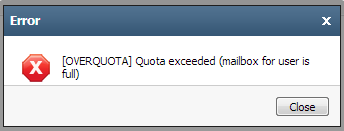
- Solution:
- Select your Settings (Top Right) > Under General Settings (Left Pane) & Email Options (Right Pane) > Uncheck Move deleted email to the Trash folder & Move purged email to the Trash folder option.
- Select Save
- Mailbox capacity meter is located on the bottom left of your webmail interface when you are logged in. Delete large e-mails with attachments to decrease mailbox capacity meter to green.
 . When the capacity meter is red
. When the capacity meter is red  you are in risk of being over mailbox capacity.
you are in risk of being over mailbox capacity. - Refresh the webpage by selecting Refresh Button on the browser or pressing (F5) on your keyboard after deleting e-mail(s). The capacity meter should adjust accordingly.
- NOTE: This setting always does a hard delete and bypasses the trash bin. If you want to continue to have deleted e-mail moved to the trash bin undo the previous changes after the capacity meter is in the green. Please refer to ID #16 for more information
Please report any problems by contacting the E-Mail Administrator.